The Impruver Project Board is an flexible project management tool that empowers teams to get more done, organizes project work, and encourages greater collaboration.

To use the Impruver Project Board, log in to https://secure.impruver.com and you will arrive at the user Dashboard. From there find the dropdown arrow just beneath the Dashboard icon in the header and click. Then select Create Improvement Project from the menu.

This video demonstrates how to use the Impruver Project Board:
There are several main functions that you can perform with the Impruver Project Board
- Project Setup, including Title, Problem Statement, Owner, Due Date, and Business Impact
- Manage approvals and stakeholder sign-offs
- Add Team Members and collaborate
- Add Continuous Improvement, Lean, and Six Sigma Tools
- Add and manage Action Items
Now lets walk through how each of these are done:
1. Project Setup
- Create a Title: Add a unique title to your project so that it can be identified around the software
- Provide a Problem Statement: Provide a problem statement that describes what problem the project is intended to solve.
- Assign an Owner: Begin keying in an owner for the project. If they are already a user in your enterprise account, their name will appear in the dropdown after the first few characters are input. If they are not currently a user, simply add their email account and they will receive a message and can take ownership after setting up their account.
- Assign Status and Due Date: The default status is Backlog, which does not require a due date. Once the status is upgraded to To Do or Doing, you’ll be required to add a due date as well.
- Include Expected Business Impact: Key in the anticipated impact to Safety, Quality, Cost Savings, Productivity, Service, and Morale. You can also upload a spreadsheet or other justification for your claimed business impacts.
From here, simply click submit and the software will take you to your newly created project.

2. Manage Approvals and Stakeholder Sign-offs
Let’s review how to manage approvals and stakeholder sign-offs for your project
- Gaining Approvals: Now that your project is live, you can now begin to gain approvals for the anticipated benefits and business impacts. To do this, each stakeholder will need an Impruver account so that they can access the project. From there, they simple need to review any supporting documentation that you have provided and click the checkbox beneath their respective area of ownership.

3. Add Team Members and Collaborate
Let’s review the process for adding team members and collaborating
- Adding Team Members: If the team member being added already has an Impruver account, simply begin typing their name into the Team section of the page. Click the corresponding name and their tag will be added to the team list. If the team member being added does not have an account, simply add their email address and Impruver will send them a message and help them get set up.
- Collaboration: Team members will receive messages and automatic updates on the project’s status. They also receive reminders for action items and other calls to action.

4. Add Continuous Improvement, Lean, and Six Sigma Tools
The Impruver Project Board has a powerful capability of allowing users to add Continuous Improvement and Lean Six Sigma tools on demand. This makes the Impruver Project Board the most flexible project management software, specifically designed for Continuous Improvement professionals. Here’s how you do this:
- Adding Tools: In the ‘Tools’ section of the page, click the ‘+’ sign in the right side of the section. Then click the desired tool from the dropdown menu.

After the tool is added, a section will open below the Tools section with the contents of the tool
5. Add and Manage Action Items
You can add and manage the tasks needed to execute your project using the Impruver Project Board. The Action Items are presented in a Kanban-style section that is categorized as To Do, Doing, and Done. Here are the steps to create an Action Item:
Creating Action Items:
- Click the + Add New Action Item button in the Action Item section of the page
- Add the title of the Action Item
- The Action Item will be assigned to the overall project by default. However, if you’d like to assign this item to a specific tool, you can do so by selecting the appropriate tool from the dropdown in the ‘Initiative’ field
- Assign an owner to the Action Item
- Select a status for the Action Item. The default setting will be Backlog. However, if you upgrade the status to ‘To Do’ or ‘Doing’, you will also need to enter a due date for the item
- The remaining fields are optional. You may upload before and after photos, input an expected outcome and enter a comment that will be included in the Flipchat of the item

Managing Action Items:
There are two main tasks for managing Action Items:
- Changing action details: To do this, click the three vertical dots to access a dropdown menu. Click edit and the dialogue box will open, allowing you to make changes to the Action Items details
- Changing action status: To do this, simple click the appropriate status on the multi-colored status bar or drag and drop the item to the desired status

Notes:
- Only the owner or owner’s supervisor has admin rights to edit Action Items
- Items with Backlog status appear in the ‘To Do’ column. Items that have been Verified appear in the ‘Done’ column
Impruver is the premier software solution for Continuous Improvement professionals. It supports both PDCA, A3, and DMAIC-style approaches to Continuous Improvement. It also enables CI leaders to take these practices to scale. Check out how Impruver enables PDCA, Toyota KATA, 4DX, and other iterative methods here.