The Impruver Countermeasure is a powerful tool for sustaining Continuous Improvement over time. It helps CI leaders to build momentum and keep people engaged in creating a kaizen culture.

To use the Impruver Countermeasure, log in to https://secure.impruver.com and you will arrive at the user Dashboard. From there find the dropdown arrow just beneath your profile picture in the header and click. Then select expansion arrow to the right of Manage Account from the menu. Then select My Company from the menu.

This video demonstrates how to use the Impruver Countermeasure feature:
There are several main functions that you can perform with Impruver Countermeasure:
- Trigger automatic alerts from your BI system
- Assign Countermeasures to alerts
Now lets walk through how each of these are done:
1. Trigger Automatic Alerts from your BI
- Assign an alert in your BI:
1) Log into your web-based BI platform (Power BI example)
2) Access the chart or data set that you’d like to create an alert
3) Click the ‘More options’ ellipse in the upper right corner of the chart
4) Select the ‘Add Alert’ option
5) Click the ‘Add Alert’ button
6) Click the ‘More Options’ ellipse and click ‘Rename Alert’
7) Name the alert. Provide details such as the metric, trigger point, location, line, machine, etc so that there’s no confusion as to what the alert if for once it appears in Impruver. Also include this code with your alert title *ID#*. For example, you might include *72* if your company’s ID # is 72. Impruver Admin can provide you with your company ID if needed.
Example Name: Material Yield has Fallen Below 92% *72*
8) Include the details for the alert per your BI’s requirements
9) Set the alert to be emailed to al****@im******.com
This will trigger an alert to be sent to your Impruver account each time the corresponding limit is exceeded.
- Here’s what you might see in your BI to Add an Alert

- Here’s what your alert might look like in Power BI after it has been set

Note: Ignore the error message regarding the email address not being validated.
2. Assign Countermeasures to Alerts
You can assign a Lean, Six Sigma, or other Continuous Improvement tool to an Alert once it is pushed into Impruver from your BI. Let’s review how to do this:
- Assign Countermeasures to Alerts
1) Access the Countermeasures feature by scrolling down on the My Company page until you see the section called Countermeasure

2) Locate the Alert that you’d like to assign and input the Tool, To, and Due By fields. Then click save.
From there, an assignment will be issued automatically every time the same alert is triggered from your BI

After a Countermeasure is set, the owner will receive a notification of the assignment. They can complete the assignment in their account and you can verify completion once it’s done.
Going forward, every time that Alert is triggered from your BI, the Countermeasure will automatically assign the tool, owner, and due date per your settings.
Impruver is the premier software solution for Continuous Improvement professionals. It enable CI Leaders to build and sustain the momentum of a kaizen culture by automating Countermeasures to data-driven business issues. Click here to see how Impruver allows you to apply Continuous Improvement gamification to engage people in creating a kaizen culture.